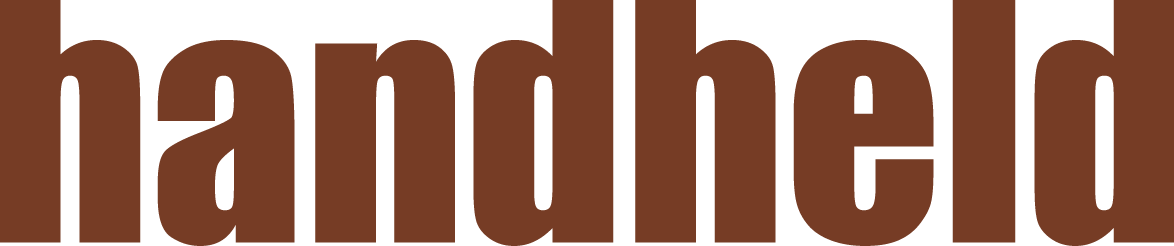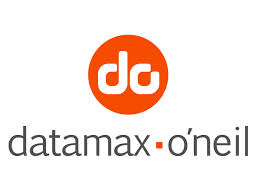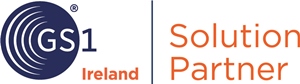Q: A few seconds after I was updating the firmware we lost power? Did this damage the printer?
A: No. The printer will retain its previous firmware version if there are any interruptions during the upgrade process.
Q: I am communicating with the printer through the 9-pin serial port but nothing will print. How can I test the printer’s port? I purchased the cable at Radio Shack.
A: All Datamax-O’Neil stationary and desktop printers have a proprietary pin-out on the serial ports. You cannot use a standard serial cable. You must either purchase a Datamax-O’Neil serial cable or make one according to the pin-out diagram. Refer to the Operator’s Manual for this diagram.
Q: I am switching to a new label and now nothing prints. The labels come out blank.
A: If your printer is set up for Direct Thermal, place a label on a flat surface. Use a coin or your fingernail and scratch the label applying some pressure. If the scratch mark is a light grey colour then you have Thermal Transfer labels that require a ribbon. If the scratch leaves a dark black mark, then these are Direct Thermal. Please contact Technical Support for further trouble shooting purposes.
Q: How long does the printhead last on your Class Printers?
A: The life of the printhead will depend on the actual usage of the printer. Datamax-O’Neil warranties all Datamax-O’Neil printheads for one year or one million inches limited warranty for any manufacturer’s defect. Factors such as humidity, dust, heat, moisture, and inappropriate usage (in-correct cleaning and abuse) will shorten the life of the printhead. Datamax-O’Neil advises regular cleaning of the printhead (outlined in the Operator’s Manual), be sure to follow proper use and handling to extend the life of your printhead.
Q: My display is on but there is no text. What do I do now?
A: Press and hold the “Menu” button on the far left side. Holding down the menu button controls the display contrast. This adjustment applies to ALL Datamax-O’Neil stationary printers with a Display.
Q: Some settings were changed in my printer. How do I set it back to factory defaults?
A: To set the printer back to factory defaults, hold down the Pause, Feed, and Cancel buttons simultaneously while powering the printer up. Hold these buttons down until the “System Reset” message is in the display and then release the buttons. This will set the printer back to its default settings.
Q: I was printing labels fine and had to cancel a batch so I could start a new batch. All the text is printing very small. What happened?
A: Some third party software packages do this. Just close the current label format that you have open and then open this same format and try printing. You should not see this problem again.
Q: How often should I clean my printhead?
A: When using Direct Thermal labels you should clean the printhead after every roll of labels. When using Thermal Transfer with ribbon then clean the printhead when you install a new roll of ribbon. If the printer is in a dirty environment, then we recommend cleaning the printhead on a daily basis.